How TrapX Works
TrapX Installation Instructions
(Using Velcro Tape)

Before You Begin
Check Package Contents: Ensure your package includes the TrapX device, Velcro tape strips, and any other accessories.
Select Installation Location: Choose a location for TrapX that ensures optimal performance. Consider factors like the range of the sensor and proximity to the objects or areas you want to monitor.
Read Safety Information: Go through any safety guidelines provided in the user manual.
Step 1: Preparing the Device
Download the Companion App: If setup and configuration require an app, download it from the appropriate app store on your smartphone or tablet.
Charge the Device: If TrapX has a rechargeable battery, fully charge it before installation.
Step 2: Preparing the Installation Surface
Clean the Surface: The area where you will attach TrapX should be clean, dry, and flat. Use a cloth to wipe away any dust or debris.
Dry the Surface: Ensure the surface is completely dry before attaching the Velcro tape.
Step 3: Attaching Velcro Tape
Attach Velcro to TrapX: Stick one side of the Velcro tape to the back of the TrapX device. Press firmly for secure attachment.
Attach Velcro to the Surface: Stick the corresponding side of the Velcro tape to the chosen surface, ensuring it’s aligned correctly.
Step 4: Mounting the Device
Align and Attach: Carefully align the Velcro tape on the TrapX device with the tape on the surface. Press the device firmly into place to ensure a secure bond.
Step 5: Powering and Connecting
Power On the Device: Turn on TrapX.
Connect to Network: Open the app and follow the on-screen instructions to connect TrapX to your Wi-Fi network.
Step 6: Software Setup
Configure Device Settings: Set up device preferences, such as alert types and sensitivity, through the app.
Calibrate if Necessary: Follow any calibration steps provided in the app or manual to ensure accurate functioning.
Step 7: Testing the Installation
Test the Device: Verify that TrapX is working properly by testing its motion detection or other features.
Calibrate if Necessary: Follow any calibration steps provided in the app or manual to ensure accurate functioning.
Step 8: Maintenance
Regular Checks: Periodically check the Velcro attachment for any signs of wear or loosening
Battery Maintenance: Regularly charge the device if it operates on a rechargeable battery.
Tips
Firmware Updates: Keep the device’s firmware updated for improved performance and security.
Avoid Extreme Temperatures: Since the device is attached with Velcro, extreme temperatures might affect the adhesive. Consider this when choosing the installation location.
