Quick Install
TrapX Quick Installation Instructions
Step 1: Unbox
Take out the TrapX device, Velcro tape, and USB Type C cable.
Step 2: Charge
Connect the device to a power source using the USB Type C cable. A red LED indicates charging, which turns off when fully charged.
Step 3: Download App
Install the Nolix app from the iOS App Store or Google Play Store.
Step 4: Mount Device
Use the Velcro tape to attach TrapX to the desired location.
Step 5: Wi-Fi Setup
Turn on the device, then use the Nolix app to connect TrapX to your Wi-Fi network.
Step 6: Device is Ready
The blue LED indicates the setup process is complete or a capture event.
For issues or warranty claims, contact support at support@nolix.ai or WhatsApp at +1 858-333-1035. FCC ID for compliance: 2AC7Z-ESP32.
